Transfer materials between locations
Before you read this article, if you have multiple locations where you store stock, and havent set up multiple locations within your account, please read Global settings - Locations - Material locations before this article.
Go to Global settings, click on Materials, then Transfers.
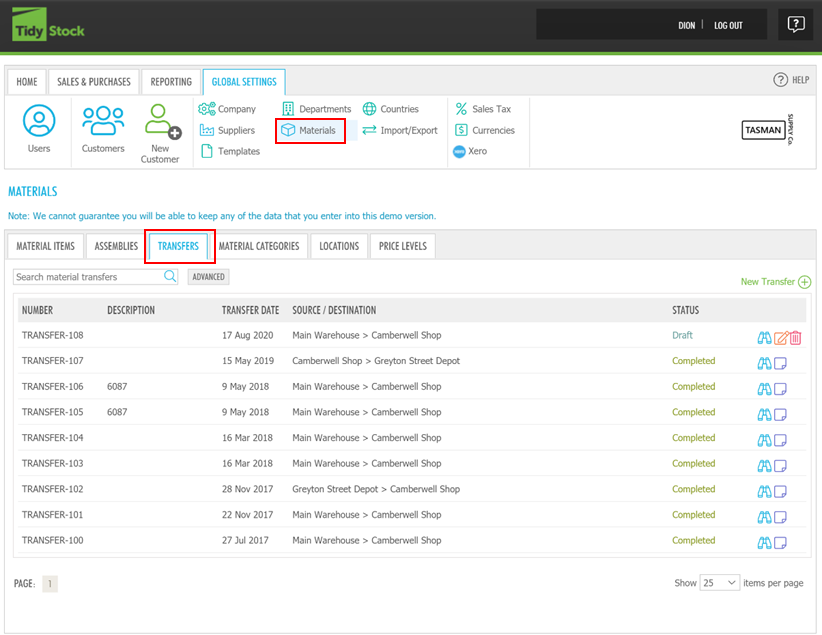
You can also expand the material item by clicking on that line, and click the Transfer button, it navigates you to Transfers screen.
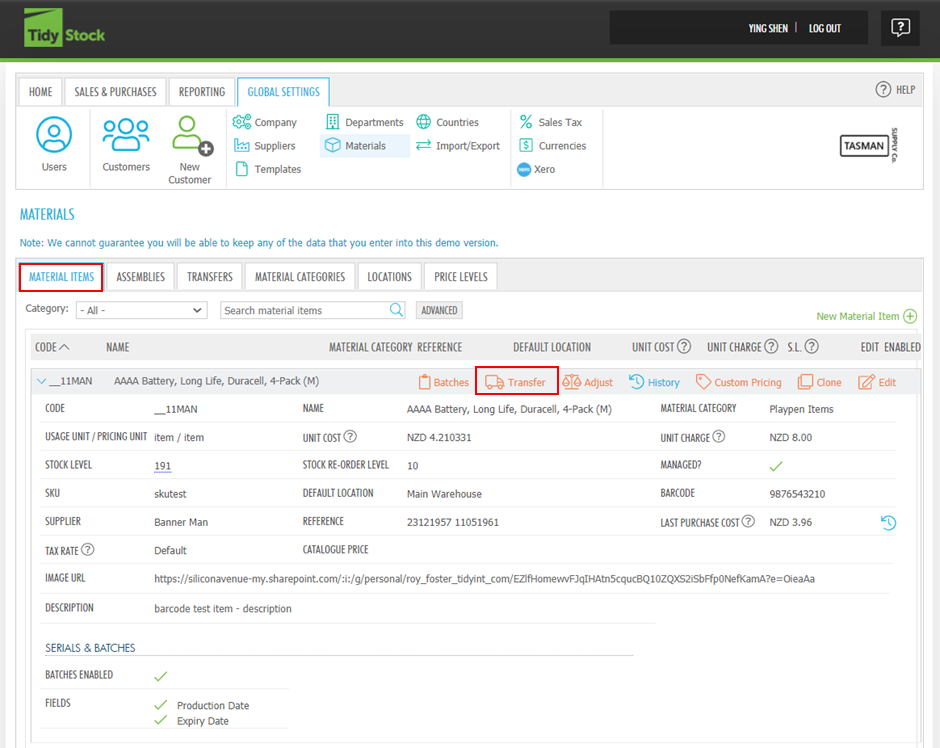
The Transfers screen shows the stock transfers that are completed or in their draft status.
On this screen, you can view completed stock transfers, or download/email transfer pick lists.
You can also view, edit, or discard stock transfers that are in their draft form.
This is also the page where you create a new transfer.
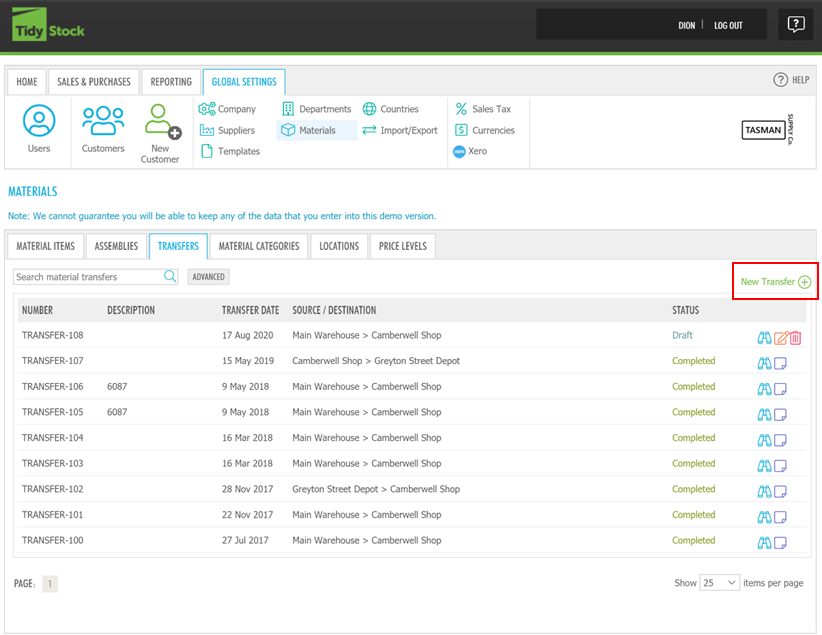
To create a new stock transfer, click on New Transfer
You will then be presented with a pop-up box with various fields to complete.
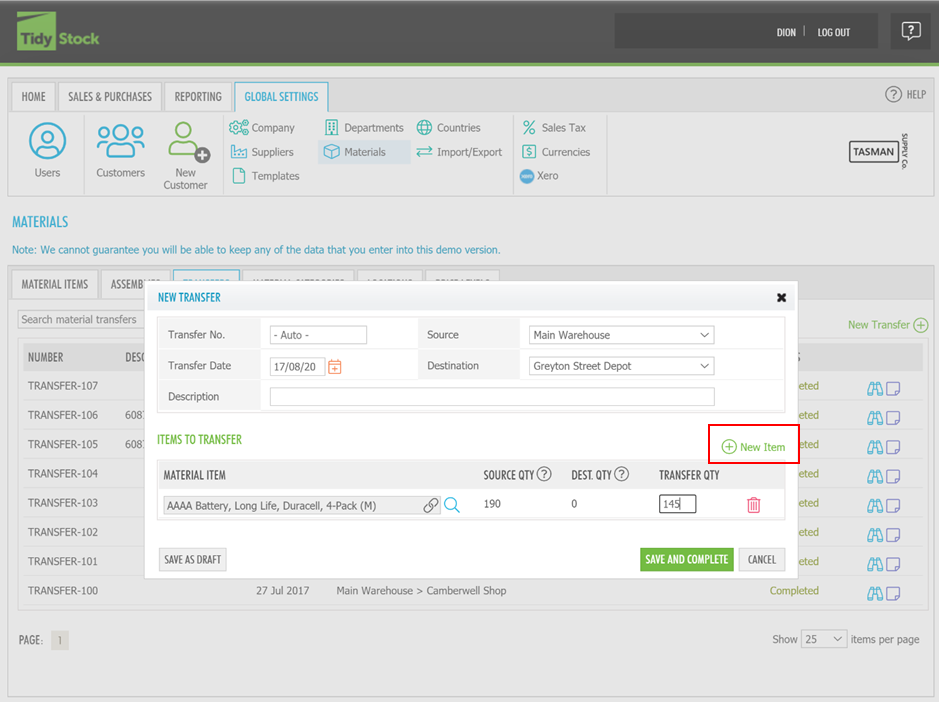
This is where you can determine where the source of the current stock is, and the destination where you want the stock to be transferred to.
Then, you can choose the material item(s) that you would like to transfer, as well as the quantity of stock you would like to transfer between the locations you have set.
The quantity of stock will display at the source location, as well as the destination location.
Once you have completed this, you can either Save and Complete the stock transfer, or Save as Draft if you need to edit the stock transfer later.